That horrible, sinking feeling when a critical file won't open… we've all been there. The immediate instinct is to panic, click everything, maybe even restart the computer a few times. But the single most important thing you can do is the exact opposite: stop using the hard drive immediately.
Every single action—saving a document, installing a program, even your operating system's normal background chatter—writes new data to the disk. Those new bits and bytes could land right on top of the remnants of your corrupted file, wiping it out for good.
Think of it like an archaeological dig. When you find a fragile artifact, you don't just start hacking away with a shovel. You stop, cordon off the area, and carefully plan how to excavate it without causing more damage. Your data deserves the same careful approach. Halting all activity freezes the drive in its current state, giving you the best possible shot at getting your files back.
This infographic breaks down that critical "Stop & Assess" mindset you need to adopt the moment you see a file error.
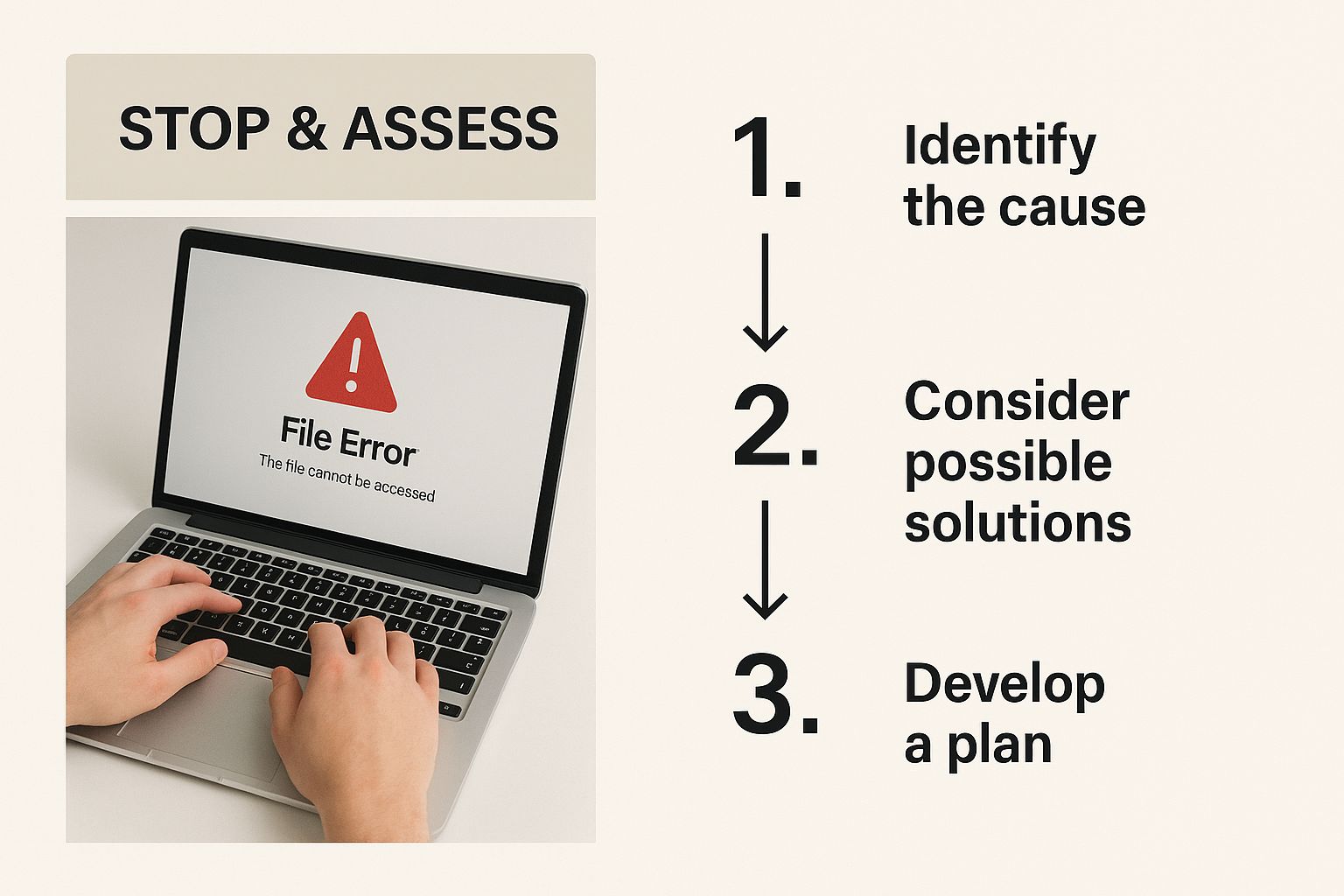
This process is all about preventing further damage before you even think about starting a recovery.
Perform a Basic Triage
Before you jump into running recovery software, you need a quick diagnosis. Are you dealing with a logical error (like a software glitch or file system confusion) or a physical one (failing hardware)? Physical damage is a whole different beast and usually means you need to call in the pros.
First, just listen. Seriously. Get close to the drive and pay attention to any strange noises.
- Clicking or Grinding: This is the dreaded "click of death." It's a classic sign of mechanical failure, meaning the read/write heads are likely hitting the platters where your data lives. It's as bad as it sounds.
- Whirring or Buzzing: Any unusually loud or strained spinning sounds could point to a failing motor.
- Total Silence: If a drive that usually hums along is suddenly dead quiet, the motor might have seized up completely.
If you hear any of those sounds, shut down the computer right away. Don't even think about running software tools. Continuing to run a physically damaged drive can turn a recoverable situation into a permanently catastrophic one.
Check If Your System Still Sees the Drive
If the drive sounds perfectly normal, the next step is to see if your computer's operating system even recognizes it. This helps you figure out if the problem is with one specific file or the entire drive partition.
You can do this by opening your system's disk management tool. In Windows, it's called "Disk Management," and on a Mac, you'll use "Disk Utility." Open it up and see if the drive appears on the list.
Key Takeaway: If the drive shows up—even with an error message or labeled as "RAW" or "Unallocated"—you have a very good chance of recovering data with software. If it's completely missing from the list, you might be looking at a bad connection or a more serious hardware failure.
This initial assessment is everything. It dictates your next move. Mistaking a physical failure for a simple software error and running a tool like CHKDSK could be the very thing that grinds your data into dust. Taking a few minutes to stop, listen, and look is the most critical part of this entire process.
So, you're staring at a corrupted file, and the big question is… why?
It’s tempting to think these things just happen, but there's almost always a culprit. Figuring out what went wrong is more than just an academic exercise; it's the first real step in a successful recovery. Knowing the cause helps you pick the right tools and, just as importantly, stops it from happening again.
The reasons files go bad generally fall into two buckets: software problems (logical failures) and hardware problems (physical failures).
When the Code Goes Sideways
Logical failures are, by far, the most common reason your files become unreadable. The good news? They're often the most fixable. This is when the hard drive itself is physically fine, but the data written on it has become a garbled mess.
A sudden power outage is the classic example. Imagine your computer is in the middle of saving a document, and poof—the power cuts out. The save process is interrupted, leaving the file half-written and scrambled.
Software crashes and bugs can do the same kind of damage. An app might freeze up while it's working on a file, writing junk data to the disk in its final moments. Even your operating system can get confused, messing up the file system's index and essentially "losing the address" of where your data is stored.
Here are a few common software-related scenarios I see all the time:
- Forced Shutdowns: Pulling the plug or forcing a restart during a file transfer or an OS update is asking for trouble. It leaves data in a fragile, incomplete state.
- Application Glitches: A buggy program can corrupt its own files. I've seen photo editors mangle image files and word processors corrupt documents right as they crash.
- Viruses and Malware: This is the malicious stuff. Some malware is designed to do one thing: cause chaos. It might encrypt your files, delete critical file headers, or just scramble the data, rendering it totally useless.
The key thing to remember with logical errors is that your data isn't usually gone. It's still sitting there on the drive's platters, but the pointers and pathways leading to it are broken. Data recovery software is designed to rebuild those pathways.
The Slow, Inevitable Decay of Hardware
Physical failures are a different beast altogether. This is where the hardware—the mechanical parts of your hard drive—is actively failing. You can't fix this with a piece of software; it's a physical problem.
The most common culprit here is the dreaded bad sector. Your hard drive's platters are coated with a magnetic surface where data lives. Over time, tiny spots on that surface can degrade and lose their ability to hold a magnetic charge. When your computer tries to read a piece of a file from one of these dead spots, it gets back gibberish.
What causes these bad sectors?
- Age and Use: Every hard drive has an expiration date. The platters spin thousands of times per minute, and the read/write heads are in constant motion. Eventually, things just wear out.
- Physical Trauma: Dropping a laptop or even just bumping an external hard drive can cause the read/write head to smack into the platter. This "head crash" can cause immediate, irreversible physical damage.
- Manufacturing Flaws: It's rare, but sometimes drives leave the factory with tiny imperfections that cause them to fail much sooner than expected.
The reality of hardware failure isn't just theoretical. Backblaze, a company that monitors hundreds of thousands of hard drives, publishes its failure stats regularly. Their Q2 2023 report showed some models hitting an annualized failure rate of over 5% in a single quarter. It’s a constant reminder that hardware doesn’t last forever.
A failing drive often screams for help with tell-tale signs like clicking noises, grinding sounds, or your computer slowing to a crawl. If you suspect a physical problem, the best thing you can do is shut the drive down immediately. Continued use can cause even more damage.
To help you diagnose the issue, I've put together a quick reference table breaking down the most common causes of file corruption.
Common Causes of Hard Drive File Corruption
| Cause of Corruption | Common Symptoms | First Action to Take |
|---|---|---|
| Sudden Power Loss | Files that were open are now corrupt, "invalid file format" errors. | Run a file system check (like CHKDSK on Windows or First Aid on Mac). |
| Software Crashes | Specific file types are corrupted (e.g., only Word docs), frequent application freezes. | Try opening the file with a different program or an older version of the software. |
| Malware/Virus Attack | Files have strange extensions, ransomware notes appear, system is slow. | Disconnect from the internet and run a full scan with reputable antivirus software. |
| Aging Hardware | Clicking or grinding noises, very slow file access, frequent system crashes. | Stop using the drive immediately. Do not run any software on it. |
| Physical Damage | The drive makes no sound at all or was recently dropped. | Power it down and do not attempt to turn it on again. |
This table should give you a solid starting point for figuring out what you're up against. Once you have a good idea of the cause, you can move on to the right recovery method.
How to Use Built-In System Repair Tools
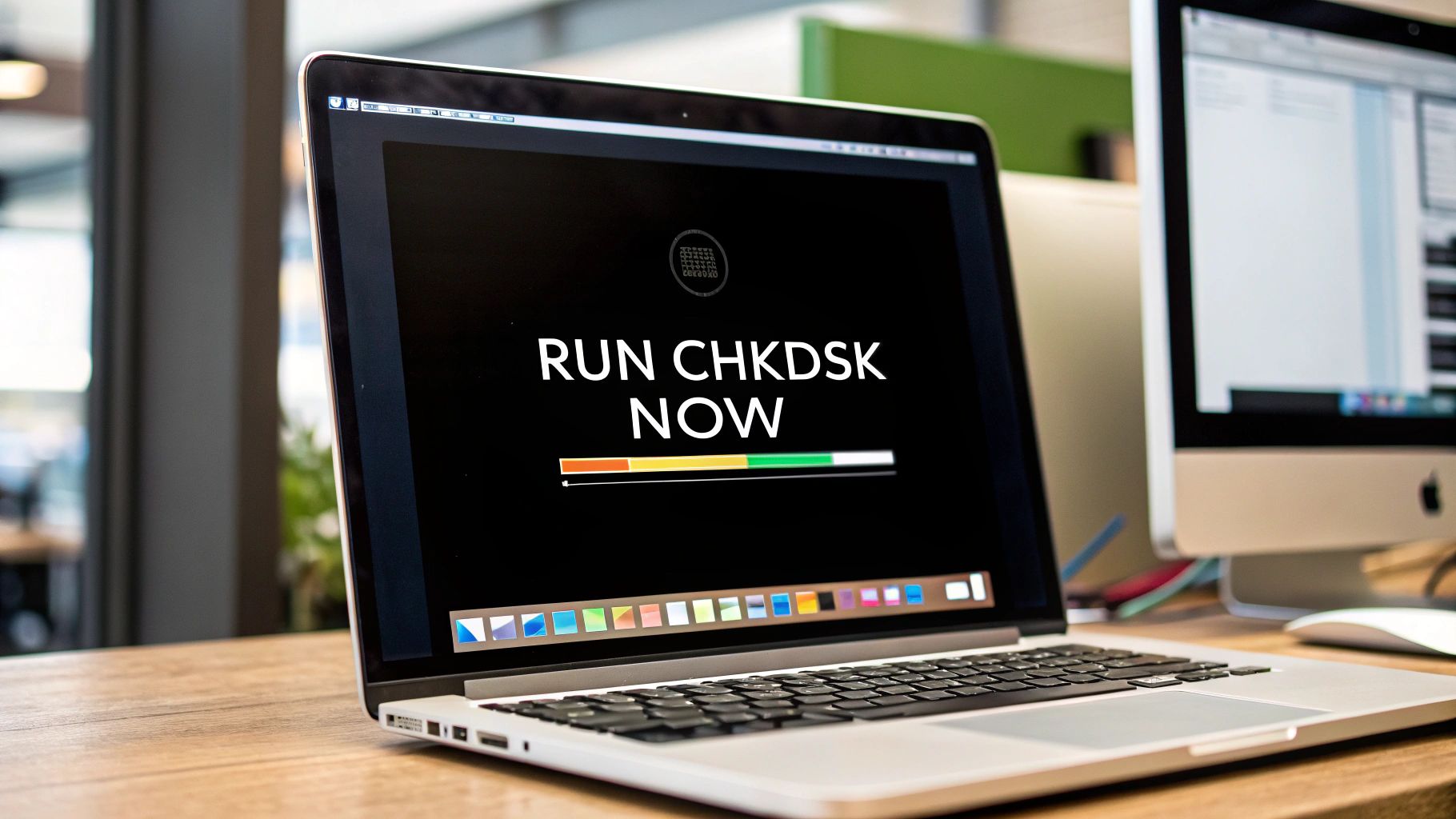
Before you even think about downloading third-party software, take a breath. Your computer already has a surprisingly powerful first-aid kit built right into the operating system. Both Windows and macOS come equipped with tools designed to find and fix the kinds of logical errors that cause file corruption. They should always be your first stop.
I like to think of a hard drive’s file system as a library’s old card catalog. It’s a map that tells the computer exactly where to find every single piece of every file. When that catalog gets jumbled—cards get misfiled or point to empty shelves—your files become "corrupted" simply because the system can't piece them together anymore. These built-in repair tools are like a meticulous librarian, tidying up the catalog and fixing the broken references.
Running a File System Check on Windows
If you're on a Windows machine, your go-to tool is Check Disk, universally known as CHKDSK. It's been a workhorse in Windows for ages because it’s incredibly good at what it does: scanning for file system errors and patching them up. It also has the ability to spot bad sectors—physically damaged spots on a drive—and mark them as unusable so your system stops trying to write data there.
You’ve got two ways to run it. The graphical interface is the easiest for a quick check.
- Just open File Explorer, right-click the drive that’s giving you trouble, and hit Properties.
- From there, go to the Tools tab.
- You'll see an "Error checking" section. Click the Check button to get started.
Windows might give you a message saying a scan isn't needed, but you can—and should—run it anyway if you suspect a problem. This basic scan won’t mess anything up. For deeper corruption, though, you’ll need to break out the more powerful Command Prompt version.
Pro Tip: For a much deeper fix, you need to run CHKDSK from the Command Prompt with a couple of key flags. The command
chkdsk /f /r C:tells it to not only fix file system errors (/f) but also to locate bad sectors and try to recover any readable data from them (/r). Just be warned: this is not a quick process. It can easily take several hours, so kick it off when you can let the computer run completely uninterrupted.
It's crucial to know what CHKDSK can't do. It’s fantastic at fixing the drive's structure, but it isn't a dedicated data recovery program. In some cases, its "fix" might involve deleting corrupted file fragments it can't repair, which technically means losing data. That’s why it’s a great first step, but not always the only one you'll need.
Using Disk Utility on macOS
For those on a Mac, your equivalent is Disk Utility. The "First Aid" function does basically the same job as CHKDSK, verifying and repairing the directory structure of your disk.
You can find Disk Utility in your Applications folder, inside the Utilities subfolder. The process couldn't be more straightforward.
- Launch Disk Utility.
- On the left, select the drive or volume you want to fix.
- Click the First Aid button in the toolbar.
- A prompt will ask you to confirm; click Run.
Disk Utility will get to work, scanning everything from the partition map to the file system metadata. If it finds errors it can resolve, it will do so automatically and provide a detailed log of its actions. This log can be a goldmine of information about the health of your drive.
If your drive is encrypted—say, with BitLocker on Windows—the whole recovery game gets more complicated. These situations often require a deeper level of expertise. You can learn about BitLocker recovery for Windows drives in our comprehensive guide.
At the end of the day, these built-in tools are free, safe, and right there waiting for you. For minor corruption, they're often all you need to pull your files back from the brink.
When the built-in system tools just aren't cutting it, it’s time to call in the specialists: dedicated data recovery software. This is where you move from basic first aid to precision surgery. But with a market flooded with options, picking the wrong one can feel like hiring a clumsy surgeon—they might do more harm than good, potentially overwriting the very files you’re trying to save.
Making the right choice isn't about finding the flashiest website. It’s about matching the software's deep-level capabilities to your specific problem. The goal is to find a tool that can intelligently scan the raw, unstructured data on your drive and piece back together the fragments of your lost files.
Free vs. Paid Software: When to Open Your Wallet
The first big question for most people is whether to go with a free tool or invest in a paid one. It’s a valid concern, and honestly, the answer depends entirely on how deep the trouble is.
For simple, clear-cut cases—like when you’ve accidentally zapped a single photo and it’s not even in the recycle bin anymore—a reputable free tool can often be a lifesaver. These utilities are great at undeleting files where the file system pointers have just been snipped, but the data itself is still sitting there untouched.
But the moment you step into more complex territory, the limitations of free software become painfully obvious.
When you're dealing with a formatted drive, a partition that’s gone RAW, or deep-seated file corruption, a paid recovery tool is almost always the smarter investment. These premium tools use far more advanced scanning algorithms that can reconstruct files from their raw signatures, a feat most free utilities just can't handle.
Think of it this way: a free tool is like a general practitioner, great for common colds. A paid tool is the specialist you see for a complex condition. When it comes to your irreplaceable files, you want the specialist.
Core Features That Actually Matter
Not all recovery software is built the same. As you look at different options, focus on these critical features—they directly impact your chances of getting your files back from a corrupted hard drive.
- File System Support: Make sure the software explicitly supports your drive's file system. We're talking NTFS for Windows, APFS/HFS+ for macOS, and exFAT for many external drives. Using a tool that wasn't designed for your file system is just asking for failure.
- Deep Scan Capability: This is absolutely non-negotiable for serious corruption. A "quick scan" only looks for recently deleted files, but a "deep scan" meticulously plows through the entire drive, sector by sector, hunting for known file signatures. It's often the only way to pull data from a drive that's been accidentally formatted or has a scrambled partition table.
- File Preview Functionality: A high-quality tool will let you preview recoverable files before you commit to the recovery. This is a crucial gut-check. It confirms the files are actually intact and not just corrupted ghosts. Never, ever pay for software that doesn't offer a free trial with a working preview function.
- Support for RAW Recovery: If your drive suddenly shows up as "RAW," it means the operating system has thrown its hands up and can't recognize the file system. Software with RAW recovery capabilities can bypass this roadblock and scan the underlying data, often salvaging everything on the partition.
To see why this matters, look at how a simple ZIP file is built.
The interesting part is that the main directory—the table of contents for the archive—is at the end of the file. If that part gets corrupted, most programs will give up. But good recovery software knows it can often rebuild the archive just by finding all the individual "local file headers" scattered throughout the data stream.
Making a Smart Choice
It’s also worth remembering that the drive itself can be a risk factor. A detailed analysis of over 3 million external disks in early 2025 turned up a surprising trend. Smaller drives under 64GB had data loss rates four times higher than large drives over 4TB, a difference often chalked up to lower-grade components and rougher handling. You can learn more about these critical hard drive recovery insights on PR Newswire.
This data just goes to show that not all hardware is created equal.
When you're ready to pick a tool, here's a simple, proven process:
- Pinpoint Your Problem: Is it a simple deletion, or a completely corrupted partition?
- Download the Trial Version: Find a reputable tool and use its free trial to run a full scan. Don't cut corners here.
- Preview the Results: Check the scan results carefully. Can you see the files you need? Do the previews for your photos or documents look correct and uncorrupted?
- Recover to a Separate Drive: If the previews look good, buy the full version and—this is critical—recover your files to a different physical hard drive. Never, ever recover files back to the same drive you're scanning. You risk overwriting the very data you’re trying to save.
Knowing When to Call a Professional Recovery Service

Sometimes, the smartest move you can make when trying to recover corrupted files from a hard drive is to just stop what you're doing and call an expert. Software tools are fantastic, but they have their limits—they can only fix logical problems.
Once you’re dealing with a physical hardware failure, any DIY attempt isn’t just likely to fail. It's likely to cause permanent, irreversible damage.
Knowing where that line is between a software glitch and a mechanical breakdown is probably the most important judgment call you'll make in this process. Get it wrong, and you could turn a recoverable drive into a very expensive paperweight.
The Unmistakable Sounds of Failure
Your own ears are often the best diagnostic tool you have for severe hardware failure. Software can’t tell you if a drive's internal parts are grinding themselves into dust, but the drive itself will often scream for help.
If you hear any of these noises, your one and only move should be to power down the computer or unplug the drive immediately:
- The Click of Death: That rhythmic, repetitive clicking sound is the most infamous sign of a dying drive. It often means the read/write heads can't find the data tracks and are repeatedly resetting—sometimes even physically hitting the platters.
- Grinding or Scraping: This is a terrifying sound. It strongly suggests there's direct contact between moving parts, like the heads scraping the magnetic surface where your data lives. Every second it runs, your data is literally being scratched into oblivion.
- High-Pitched Whining or Buzzing: A strained whirring noise that’s louder than usual can point to a failing spindle motor, the component responsible for spinning the platters at thousands of RPM.
These aren't subtle hints; they're klaxons warning of catastrophic failure. Don't try to run any software. Don't try to boot from it one more time. Just stop.
Critical Takeaway: You can't fix physical damage with a piece of software. Continuing to power on a mechanically failing drive is like trying to drive a car with a seized engine—you will only make the internal damage exponentially worse.
When to Seek Professional Help
Beyond those scary sounds, several other red flags tell you you're out of your depth. If you run into any of these situations, it’s time to find a reputable recovery service.
- The drive isn't detected at all by your computer's BIOS or UEFI.
- The drive was physically damaged (like being dropped).
- The hard drive has been exposed to fire, water, or extreme temperatures.
- You're dealing with a complex RAID array failure involving multiple drive issues.
In these cases, the drive needs to be opened and repaired in a specialized lab to have any chance of getting your data back. You can learn more about finding the right partner in our guide on what to look for in a professional recovery service.
Understanding the Professional Process and Costs
So, what actually happens when you send your drive to a lab? Professionals work in a cleanroom, a completely dust-free environment where they can safely open the drive without airborne particles wrecking the delicate platters. They use specialized tools to swap out failed components like read/write heads or motors before making a perfect clone of your drive.
Only then do they even attempt to recover data, and they do it from the clone, keeping your original drive safe.
This kind of expertise doesn't come cheap. A 2025 market analysis shows recovery costs for physical damage can range from under $500 in some regions to between $1,500 and over $5,000 in North America and Europe. For enterprise-level recoveries, that number can easily exceed $10,000.
When you're choosing a service, always look for one that offers a free initial diagnosis and a "no data, no fee" policy. This ensures you won’t be on the hook for a massive bill if they can't get your files back, making the decision to call for help a much safer bet.
Got Questions About File & Drive Recovery? You're Not Alone.
When you're staring at a dead drive or a folder full of corrupted files, your mind starts racing. It's a stressful situation, and it's totally normal to have a ton of questions.
To help cut through the noise, I’ve put together some straightforward answers to the questions I hear most often from people trying to recover corrupted files from a hard drive. Think of this as your field guide to figuring out your next move.
Can I Recover Files From a Drive That Is Not Detected?
Yes, a lot of the time you can. But it all comes down to where the drive isn't being detected. There’s a world of difference between a drive that's just missing from File Explorer and one that's completely invisible to your computer's hardware.
If you can't see the drive in your file browser but it does show up in Disk Management (or Disk Utility on a Mac), you’re in a good position. This is usually a sign of a logical problem, like a messed-up partition table or a file system that's gone RAW. Data recovery software is built for exactly this kind of problem and can often scan the raw data on the disk, bypassing the broken file system.
Now, if the drive doesn't even appear in your computer's BIOS or UEFI, that's a different story. That almost always points to a physical hardware failure—maybe a fried controller board, a seized motor, or a bad connection.
A Word of Caution: If your drive is invisible in the BIOS, stop what you're doing. Unplug it and leave it alone. Constantly plugging it back in can make things much, much worse. At this stage, DIY recovery is off the table, and it's time to call in a professional recovery service before you cause permanent damage.
How Can I Tell if It's Physical Damage or Logical Corruption?
This is the most critical question you need to answer, and believe it or not, your own ears are the best diagnostic tool you have.
- Physical damage usually makes noise. If you hear clicking, grinding, scraping, or a high-pitched buzzing, that's the tell-tale sign of mechanical failure. It means the delicate internal parts are either broken or crashing into each other. Sometimes, the drive won't even spin up at all.
- Logical corruption is silent. The drive will sound perfectly normal. It will spin up just fine, but the errors will all be on your screen. You might see messages demanding you format the drive, or notice files and folders have simply vanished. The hardware is fine; it's the data structure that's a complete disaster.
Knowing the difference is everything. You can tackle logical errors with software, but physical errors need a cleanroom and a specialist.
Are Free Data Recovery Tools Safe to Use?
For simple, low-stakes situations—like accidentally deleting a single file you just worked on—a reputable free tool can be perfectly safe and effective. There are some great free utilities out there for minor slip-ups.
But the risk goes up with the complexity of the problem. Free tools often lack the powerful algorithms needed to handle deep-seated corruption or recover data from a formatted drive. Their scanning engines might not be robust enough to reconstruct fragmented files, leaving you with a bunch of recovered data that’s completely unusable.
Most importantly, only download software—free or paid—from the official developer's website. Third-party download portals are notorious for bundling legitimate tools with malware and adware. The last thing you need when your data is at risk is a virus.
If the data is truly important, investing in a well-regarded paid tool is the smarter move. You're paying for higher recovery success rates, technical support, and the advanced features needed to handle the really tough cases.
What's the Best Way to Prevent This From Happening Again?
It's an old saying for a reason: prevention is better than a cure. The single most effective way to protect yourself from data loss is a disciplined backup strategy. In the data recovery world, the gold standard is the 3-2-1 backup rule.
- 3 Copies: Always have at least three copies of your critical data.
- 2 Different Media: Store those copies on at least two different types of storage (e.g., your computer's internal drive and an external hard drive).
- 1 Off-Site: Keep one of those copies in a completely different physical location (like a cloud backup service or a drive stored at a family member's house).
A solid backup turns a data catastrophe into a minor annoyance. Instead of panicking over a failed drive, you just restore your files and carry on.
When it comes to highly sensitive assets like crypto wallets, recovery is a specialized field. Wallet Recovery AI provides secure, AI-powered services to help you regain access to lost wallets with a strict focus on privacy. If you're dealing with a forgotten password or a corrupted wallet file, see how our team can help restore your access.


Leave a Reply